第三方插件
Any Block
==灵活创建块
- 列表转表格
- 列表转列表格


- 列表转流程图
- 列表转思维导图

- 列表转标签栏

- 列表转时间线
- 标题转列表从而转其他(can use title2list processor)
- Callout优化——Any-Block 写法
- 标题选择器写法:[!note]...
- 但实测没看到效果!
Advanced Tables
方便插入表格
Calendar
日历软件
Dataview
- 通过dataview代码对整个OB库进行更高级的数据查询和可视化功能,可帮助用户更好地组织和分析笔记内容。
Obsidian DataView 入门保姆级引导手册
DB Folder
文件夹数据库
Iconize
美化添加icon
具体设置使用
Image auto upload Plugin
- 本地图片上传图床便于迁移
- 本库使用PicGo
Custom Frames
- 支持网页嵌入,可登录
- 但没找到缩放网页的方法,要么占地大,要么手拉进度条很烦
Obsidian Memos
- 很好用的一款插件,类似flomo,有Github类似的热力图,很喜欢
- 通过日记很好嵌入到日常的一些小想法中
- 现已更新至 Thino
Thino
Remotely Save
- 实现Obsidian 在电脑,平板,手机三端同步方案
- 可通过坚果云(之前用,但收费后发现按年计费贵转至阿里云),阿里云等
Obsidian利用插件Remotely-save实现超低成本全平台云笔记
Obsidian 使用 Remotely Save + 阿里云 OSS 实现多平台同步
Style Settings
- 个性化界面设计,可适配不同主题
Various Complemts
Various Complements 强大自动补全快捷输入工具
Johnny学OB 第50集
Copliot
AI Chat GPT
中文 帮助文档
Obsidian Charts
通过命令直接生成常用图表插入,不过很少会用到图表啦。
Excalidraw
- 很强大的绘图工具,支持弯曲箭头,自定义字体,以及基本图形操作(基本可等价PPT),同时支持公式输入(较为麻烦)
- 但目前数学绘图直接用功能更专业的Alxgraph了
TodoList Sync
通过代码同步TodoList上的待办事项,可多端双向

name: 今日待办({task_count} 项)
filter: "today | overdue | no date"
Admonition
Custom Attachment Location
- 修改附件文件夹的位置。
- 修改粘贴的图片的文件名
- 可通过
${filename}${date}定义文件夹,文件名
具体设置,参考项目 Github 说明文档
Location for New Attachments
- Same to "Files & Links -> Default location for new attachments".
${filename}representing for current note filename.${foldername}representing for current note's folder name.${folderPath}representing for full path to current note's folder.${date:format}representing for the current date/time using Moment.js formatting.- Put "./" at the beginning of the path if you want to use relative path.
- example:
assets/${filename},./assets/${filename},./assets/${filename}/${date:YYYY}
Pasted File Name
${filename}representing for current note filename.${foldername}representing for current note's folder name.${date:format}representing for the current date/time using Moment.js formatting.${originalCopiedFilename}representing for original copied to clipboard filename.${prompt}representing the value asked from the user prompt.- example:
${originalCopiedFilename}-${date:YYYYMMDDHHmmssSSS},${filename}-img-${date:YYYYMMDD} - Obsidian default:
Pasted image YYYYMMDDHHmmss. - Note: This setting only changes image filename from clipboard. If your attachment is copied from the explorer, obsidian will just copy the original file to the attachment folder without renaming.
Automatically rename attachment folder
Automatically update attachment folder name if "Location for New Attachments" contains ${filename}.
Automatically rename attachment files
- Automatically update attachment files in target md file if "Pasted Image Name" contains
${filename}. - Just simply substitute
${filename}string in attachment filename. So it may be dangerous if multiple files share the same prefix.
Replace whitespace with hyphen
Automatically replace whitespace in attachment folder and file name with hyphens.
Note Gallery
Modular CSS Layout for Obsidian
snippets,非插件
一个用于 Obsidian 的 Md 美化的模块化 CSS 库,旨在补充/协助社区主题,专注于提供标准宽度和标准上下块视图的替代布局。项目链接:Modular CSS Layout for Obsidian
将想用的 css 文件放入 snippets 文件夹并在外观内启用,在特定文档的 cssclass 填对应 YAML 即可!
Wide Views
实现特定文件全宽显示
CSS snippet:
MCL Wide Views.css
This snippet provides you the following features:
- Full width page or blocks (dataview, table and backlinks) per page/note basis by specifying custom
cssClassat the frontmatter (YAML)wide-pagewide-dataviewwide-tablewide-calloutwide-backlinks- vault-wide toggle for each of the above
- Narrow width page per page/note basis for vault with RLL disabled by specifying custom
cssClassat the frontmatter (YAML)narrow-page
效果图:

Multi Column
实现多列 callout 展示。
CSS snippet:
MCL Multi Column.css
该功能可由 Admonition 中自定义 block 实现,因此未考虑。
This snippet provides you the following features:
- Multi Column layout using Callout i.e.
> [!multi-column] - List Column/Grid/Card layout using (Unordered) list by either (a) using tag, (b) using Markdown Attributes plugin, or (c) specifying in the frontmatter (YAML)
- Float (Aside) Callout using callout metadata e.g.
> [!info|right-medium]
Gallery Cards
实现图片类似 word 中与文字并排悬浮,个人感觉用处不大。
CSS snippet:
MCL Gallery Cards.css
- Float Image is similar to Float Callout but apply directly to the images (doesn’t require you to wrap it in a callout). Currently it uses image caption to identify how you want to float it, but in the future I intend to make it work with anchor tag
#as well. - Example:
float-right-medium[right-small](image.jpg)
Wikilinks to MDLinks
- 主要利用快捷键
Ctrl/cmd + shift + L在编辑过程中快速将图片 wiki 链接转化为 markdown 链接格式 - 可以将选定的 wikilinks 转换为 Markdown 链接,反之亦然。用户只需在链接内部点击光标,使用快捷键
Ctrl/cmd + shift + L或者打开设置对话框搜索Wikilinks to MDLinks,即可实现转换。[1]
-
【个人需求】
- 外链使用 markdown 链接
[website](https://...) - 图片使用 markdown 链接
 - 文件链接使用 wiki 链接
page-name
- 外链使用 markdown 链接
-
【缘由】
相对 markdown 链接,OB 显然对 wiki 链接更多支持,使用体验也比 markdown 链接更好。且诸多插件对 OB 的wiki 链接做相关配套,文件链接使用 markdown 链接其他软件大多无法识别。但对于外链,OB 只能使用 markdown 链接,使用 wiki 无法跳转;图片使用 markdown 链接便于兼容其他 markdown 编辑器。
与其严守 markdown 标准使用 markdown 风格的链接去追求兼容性,不如选择一个能保证若干年后也能像现在这样写笔记的软件,然后支持它去拓展新的功能。[2]
更多关于 markdown 兼容性的问题[2:1]
Buttons
在 Obsidian 笔记中创建按钮,执行相关运行命令。按钮样式支持自定义,支持调用 Ob 命令和其他插件命令,也可以执行 JS 脚本命令,自定义程度高
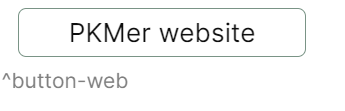
name PKMer website
type link
action https://pkmer.cn
```{ #button-web}
## Digital Garden
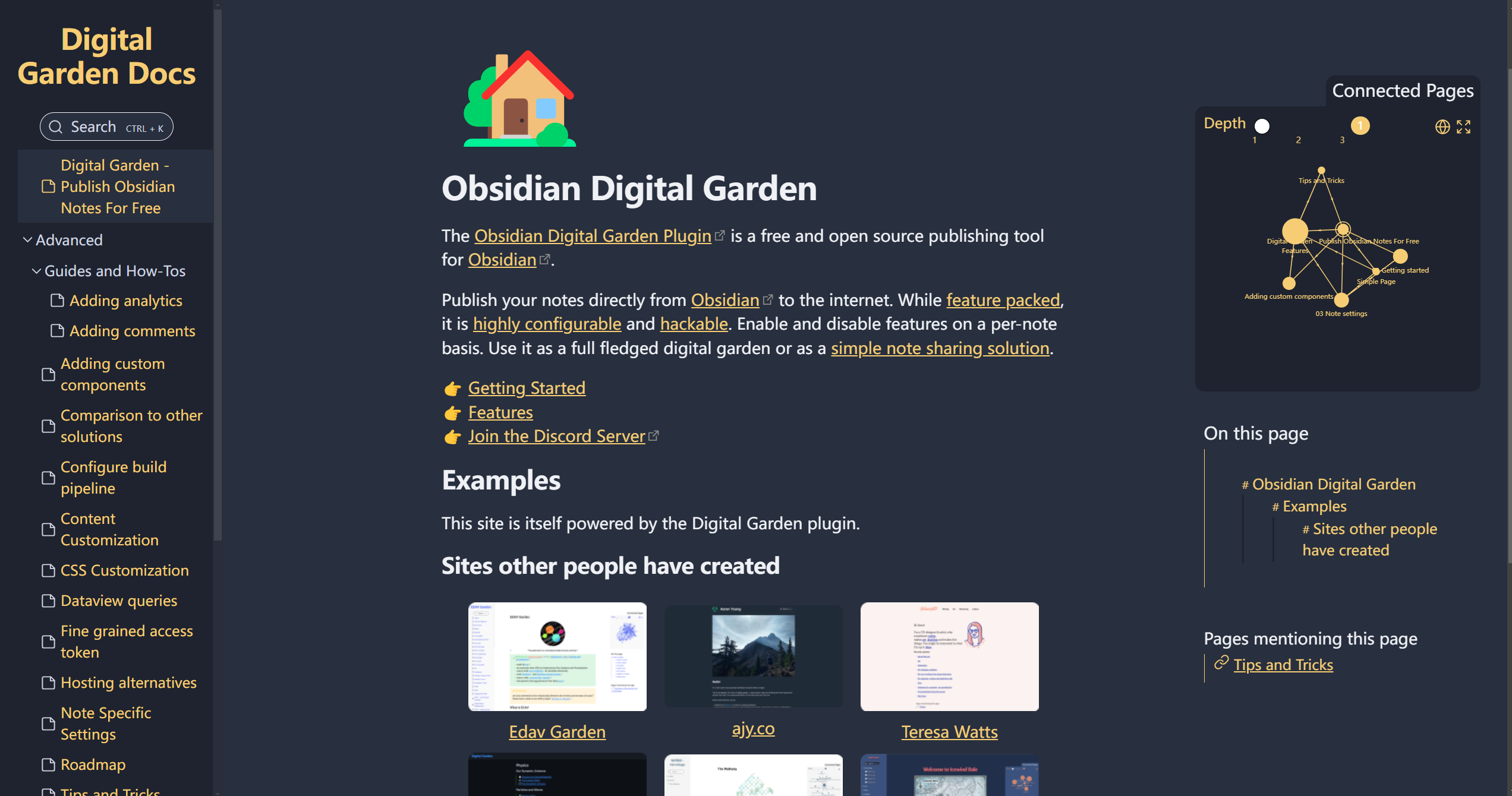
- 常用说明文档
- [Digital Garden Docs](https://dg-docs.ole.dev/)
- [Github:Obsidian Digital Garden Plugins](https://github.com/oleeskild/obsidian-digital-garden)
- [Oleeskild's Public Template](https://github.com/oleeskild/digitalgarden)